After the subnetting calculation has been done, we must configure the IP address on the Ulearn System Server. For this configuration, we will use Windows 10 as the operating system.
The steps are as follows:
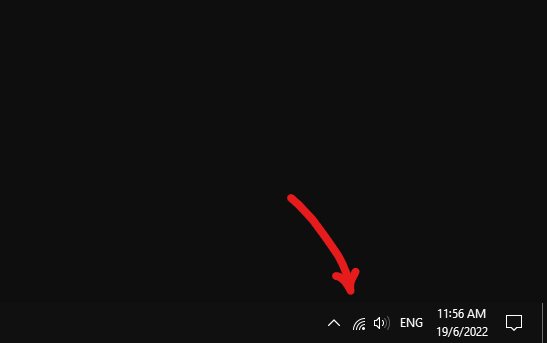 |
| Step 1: Right-click a network icon at the bottom right screen. |
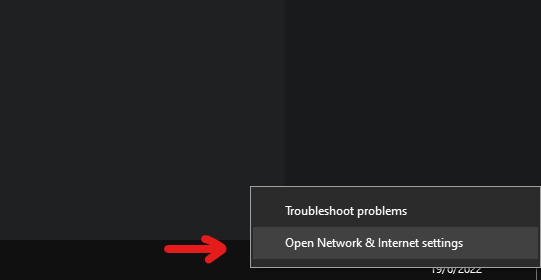 |
| Step 2: Click on 'Open Network & Network settings' to open network settings in Windows. |
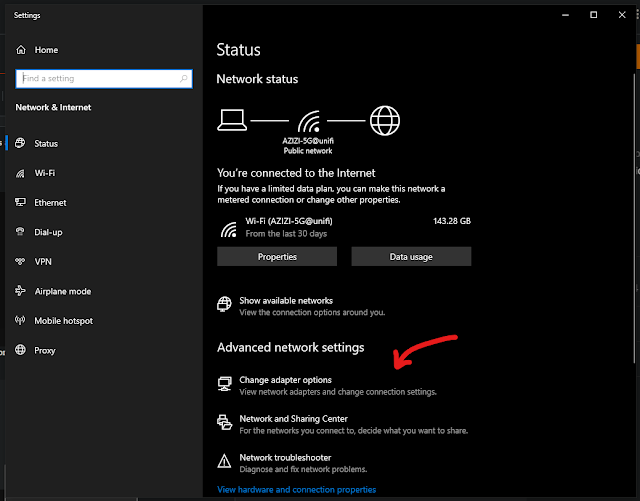 |
| Step 3: Click on 'Change adapter options '. |
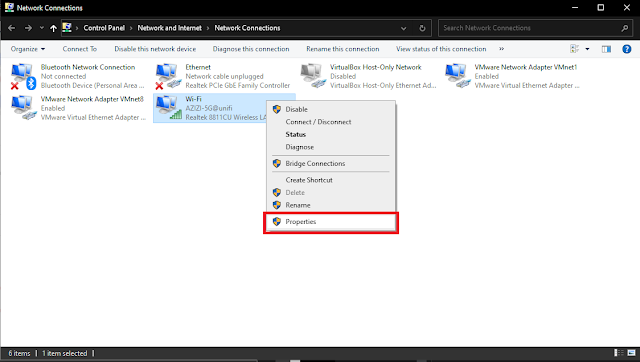 |
| Step 4: Right-click a network adapter that you want to be configured. For example here, we use a Wi-Fi network adapter. Select 'Properties' to open Wi-Fi properties. |
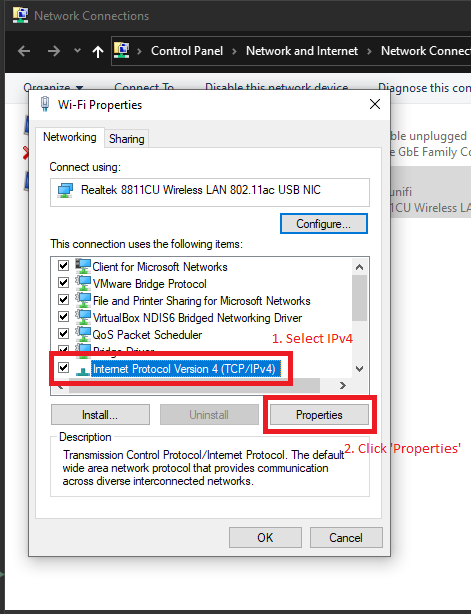 |
| Step 5: Click 'Internet Protocol Version 4 (TCP/IPv4). Next, click 'Properties'. |
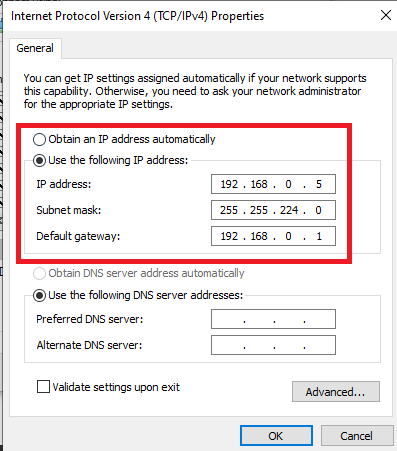 |
Step 6: First, select 'Use the following IP address'. Next, fill in the input field based on the values based on the subnetting calculation previously.
|
- IP Address: 192.168.0.5 (The IP address assigned for Ulearn System Server)
- Subnet Mask: 255.255.224.0/19 (The server will always be at the 192.168.0.0/19 network)
- Default Gateway: 192.168.0.5
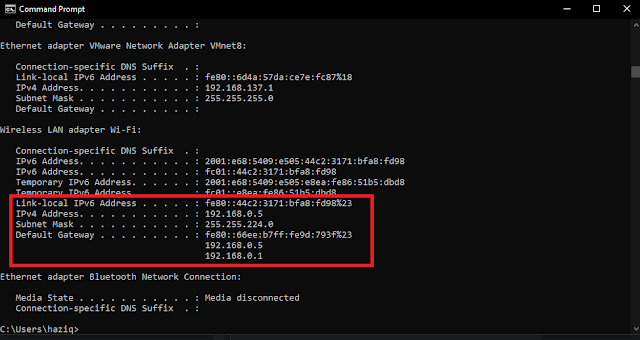 |
| Step 7: Open 'Command Prompt' and run 'ipconfig' command. Notice the values for Wi-Fi network address will be same as the configuration that have been done. |
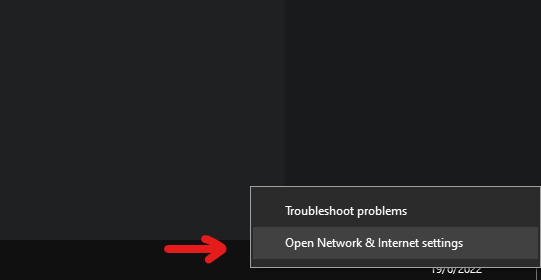
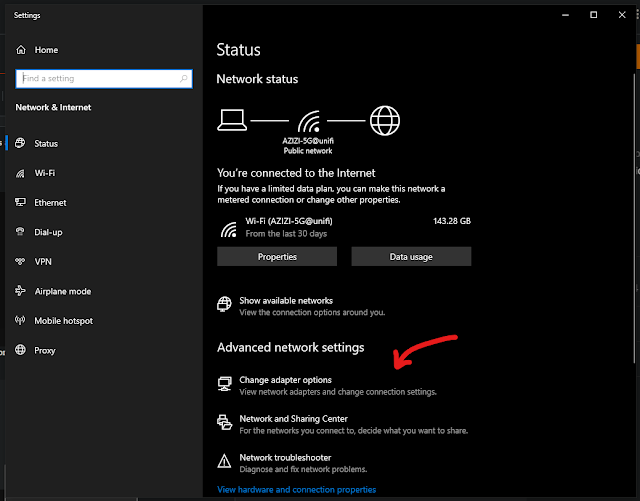
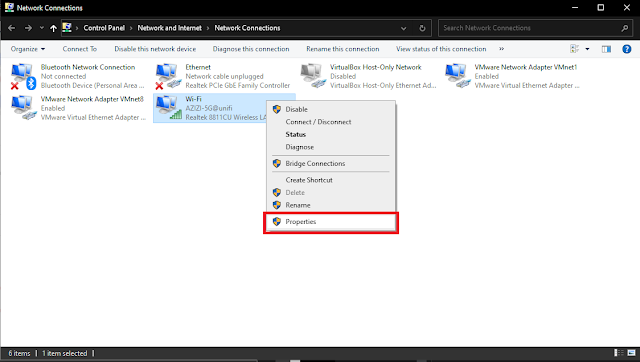
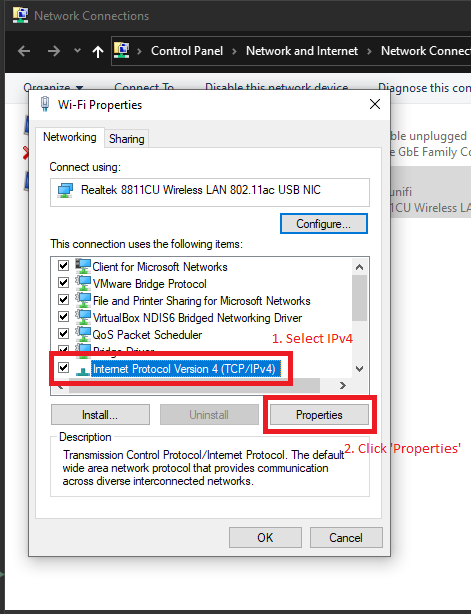
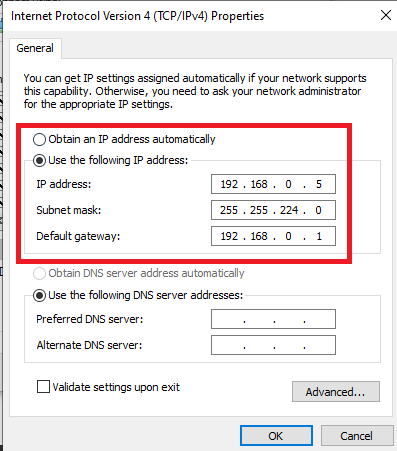
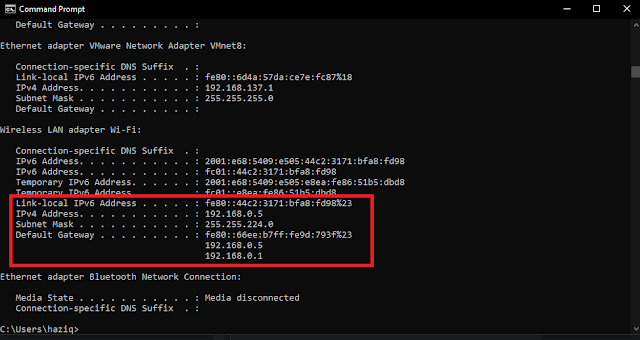
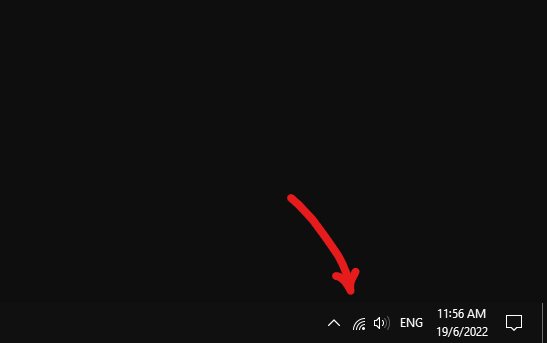
Comments
Post a Comment